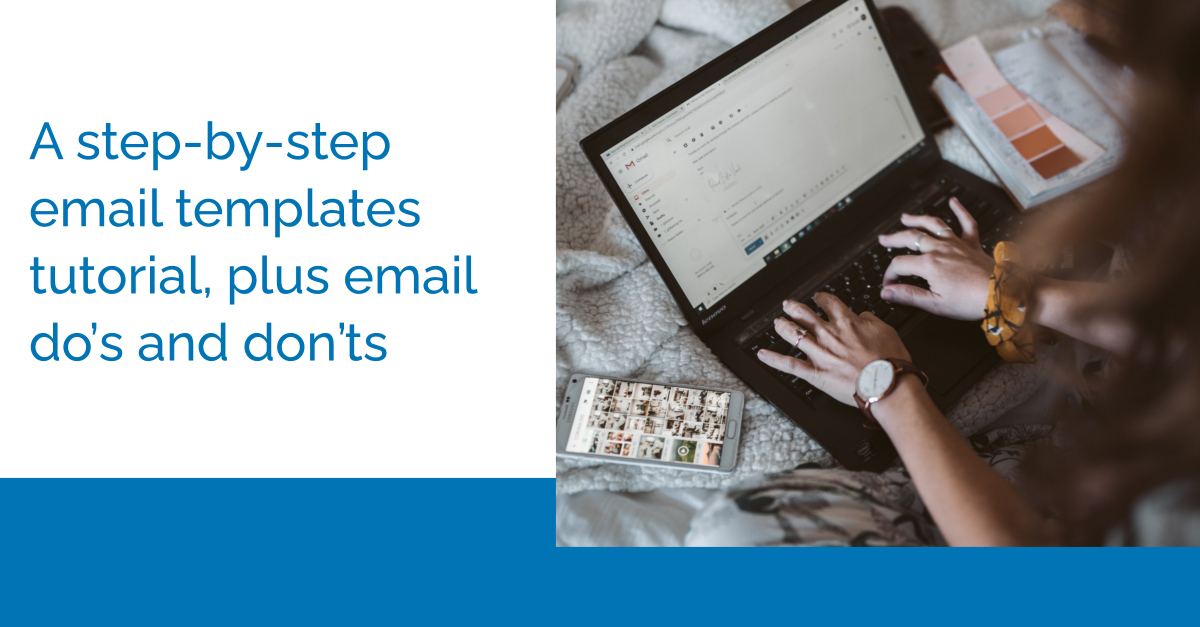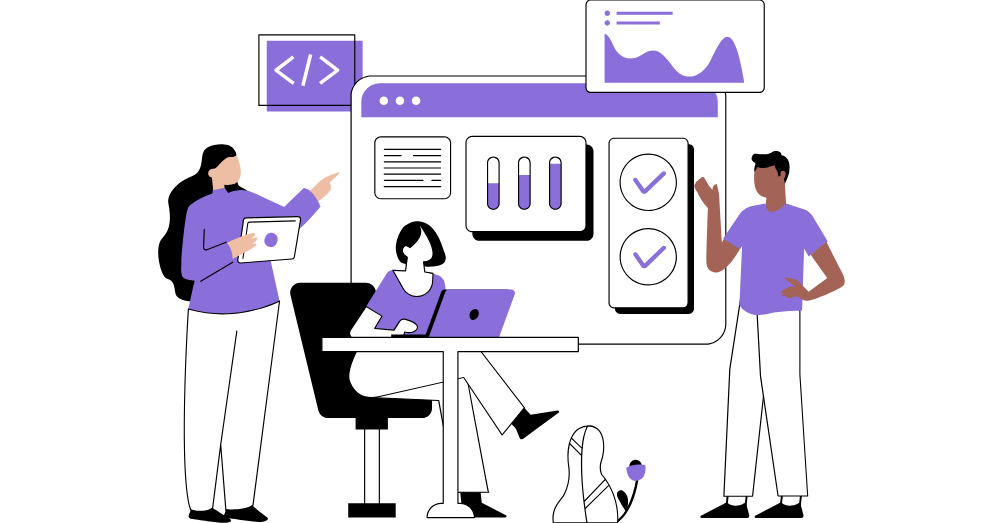April 13, 2020 — In these times of constant digital communication, email templates can be very helpful to lessen your workload and stay in communication with all of your analysts. With the Episode 4 recording below, you will learn how to create custom email templates for all your analysts. Follow along with your host, Eric Nahmani, for step-by-step instructions on how to create an email template, test it, send it, and track it from start to finish.
Watch the Step-by-Step Tutorial
We decided that we wanted to make Episode 4 a little different to allow for more face-to-face interaction and more from different speakers. Because we spent this webinar going over how to create awesome email templates to send to your analysts, we had our in-house Marketing team set you all up with some quick tips and tricks to ensure your emails look great and never hit a spam box.
Things To Do
DO spend time on the subject line
The subject line is the most critical piece of your email. You want to be sure that you spend a good amount of time and draft a few different subject lines before picking one. The subject line is what entices your readers to open your email and to do what you want them to so use very concise and simple language. It can also be helpful to use action words to interest them. Some examples would be “learn how to” or “discover”.
DO use stock photos
Using stock photos can be very helpful to break up your very text-heavy emails. There are some great resources for stock photos. Some of our favorites are pexels.com (free), pikwizard.com (free and paid), and istockphoto.com (paid). When building emails in ARchitect Email Builder, there is a feature to add different elements including uploading your photos.
DO use “call-to-action” buttons
The ARchitect Email Builder also contains a feature to create buttons for your reader. The use of buttons can be very helpful because it gives your reader an action item. Including a button makes it very clear for the reader to know what you want them to do and entice them to do so.
DO proofread and test all links
When creating any email to your analysts, it is important to proofread and double-check all of your links. An email with a broken link can render your email useless and force you to send out a correction email. Doing so may cause your analysts to want to unsubscribe.
Things Not To Do
DON’T use spam trigger words in the subject line
Be careful when creating your emails on the words you choose for your subject line. Trigger words used to be very obvious for email creators but these filters have become much more advanced over the years. The best way to double-check is to paste your email through an email copy checker.
DON’T use too many images
Be sure to include both words and images in your email because too many images can flag your email as spam. Images are great to break up copy but you want to ensure there is still a good amount of text in your email.
DON’T use too many buttons or links
As mentioned earlier, buttons and links are really great to get your viewers to do what you want them to do. You should only be aware to not use too many buttons or links because this can cause confusion for your reader and you may also not get the results you were expecting. It is better to limit your email to 2-3 links depending on your purpose.
DON’T ignore mobile preview
Lastly, we can sometimes ignore the mobile preview because we are creating this email on our desktop and most likely checking it on our desktop. Be sure to send out your test emails and use the Mobile Preview viewer in the ARchitect Email Builder to guarantee none of your images are cropping and your texts are aligned across all devices.
Now that you are geared up with the ARchitect Email Builder tutorial and tips on how to make your emails click-worthy, go ahead and get started on making your own custom emails in ARchitect!
Did we miss any of your questions? Contact our support team or join us for the next Learning Series webinar and take advantage of the Q&A Session!