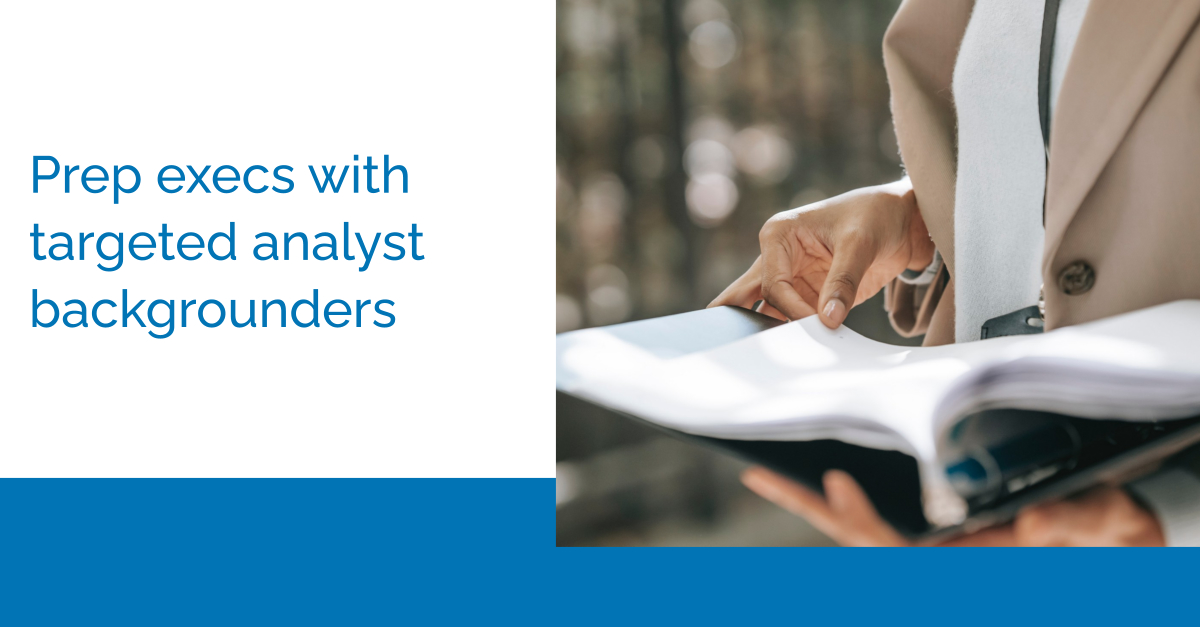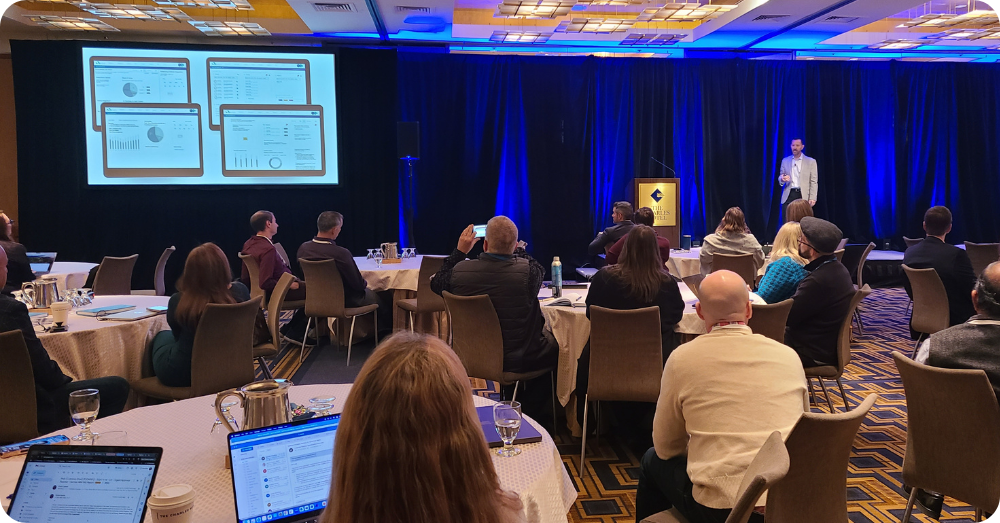March 20, 2020 — Miss out on our webinar? Discover the ultimate briefing book hacks with the Episode 3 recording below.
The most recent webinar of the Learning Series covered how to create a targeted analyst backgrounder from start to finish. Follow along with the recording for step-by-step instructions on how to get from creating and managing analyst groups to preparing briefing books.
Watch the Full Presentation
With so many great questions asked during the Q&A session and insights from our team, see what tips & tricks ARchitect experts are recommending for you to make your life easier:
1. Organizing your Analyst Groups
In this week’s webinar, there were a few different methods mentioned of cleaning up your analyst groups. We went over the different views, removing groups from your view, and creating master lists. Depending on what you want to do with your analyst groups, you can switch between the tree view and the list view. For a general overview of your groups, our team recommends the list view to see greater details. To see what action items you can take on those analyst groups, the better solution would be to switch to the tree view. If your list view is cluttered and you want to remove some of your old groups, there are two different solutions: deleting and archiving. Keep in mind that deleting is a permanent solution and cannot be reversed. If there is something you want out of view but don’t want to permanently rid of, then we highly recommend using the archive option. Both options can be seen at the top of the analyst group edit page to the top right of the screen. The last organizational tactic we reviewed is creating master lists. The purpose of a master list is to have a parent group for all of your subgroups. Once you have created your subgroups, you can add them to a master list by creating a Master List analyst group and adding the subgroups via the analyst group section.
2. Quickly Adding Analysts to a Group
There are a few ways to add analysts to an analyst group. The simplest version is to type in your analysts but this solution can quickly get out of hand when you need to load a large group. When loading a large group of analysts into a grouping, the bulk update is the easiest way to do so. To do this, go to the analyst list view and choose the appropriate filters for your group. This could be several different options like region, coverage, firm, and more. Once you have the view set up, go ahead and click on the “Apply bulk update” button at the very bottom right of your screen. From here, you can add analysts to an existing analyst group or start a new one.
3. Customizing Your Briefing Books
For your convenience, ARchitect has a few pre-loaded briefing book examples ready for you. These fields can contain a range of information from the analyst bio to recent interaction history. If a section that is pulling from the analyst page is too long for your liking or there is some additional information you want to add, the “Our Take” section on the analyst page can be very useful. Navigate to the analyst page that you are creating the briefing book for and move to the right column to find this text field. In the case that you have a briefing book you already love and use, contact our support team, support@arinsights.com, for help on loading it into your site.
Did we miss any of your questions? Contact our support team or join us for the next Learning Series webinar and take advantage of the Q&A Session!